CVAT¶
CVAT is a powerful tool for interactive video and image annotation, designed to support computer vision tasks. It enables developers, companies, and organizations globally to address real-world challenges using a data-centric AI approach.
To learn more, visit the workflow guide. For details on the tools and formats supported by CVAT, see the overview here.
Important
The availability and functionality of certain actions in CVAT may depend on the specific browser or browser version being used, meaning that some tasks may not be supported in all browsers.
Initialization¶
For details on how to use the Initialization parameter, please refer to the Initialization - Bash script and Initialization - pip packages section of the documentation.
Mandatory Parameters¶
As mandatory parameter, the user needs to specify the CVAT data dir. This is the directory where databases, data (cvat_data), keys (cvat_keys) and logs (cvat_logs) will be saved.
If the specified directory is empty, the necessary subfolders will be automatically created. Alternatively, an existing CVAT data dir (previously created with CVAT) can be selected.
CVAT Services¶
The application initiates several services upon startup, including Redis, OPA, Traefik, and PostgreSQL.
PostgreSQL database¶
The application starts a PostgreSQL database server, with the database directory, named cvat_db, created by default in the CVAT data dir.
If a pre-existing PostgreSQL database is found in the CVAT data dir, it will be used instead. The PostgreSQL username is django and the database is named cvat.
Start CVAT App¶
When opening the CVAT web interface for the first time, users need to select Create an account and enter the required information. The user created during this process will become the account Administrator, with the default workspace set as the Personal workspace.
The Administrator has unrestricted access to the entire CVAT instance and all activities within it. This includes visibility and management capabilities over all tasks and projects within the instance.
Note
All users are registered on the server with an email address. However, there is no email server configured in the backend, so it is not possible to send emails to users from the app's web interface.
Select Files¶
In CVAT, various options are available for selecting data sources.
When creating a task, users can select data from their computer or from a shared volume on UCloud (connected file share). To use a shared volume, the user needs to select the Share dir option and choose the folder that will be accessible within the application.
Invite Members to Organization¶
Beside the personal workspace, the account Administrator can create Organizations, invite members to join them, and define the roles of each collaborator. For more information, see here.
Note
New members can join the organization only if the app is deployed with a public link.
Once a new organization is established, it is possible to invite members and collaborate on the same project by:
Sharing the public link with the collaborator.
Adding the email that the collaborator used to create the account on CVAT (from the shared public link).
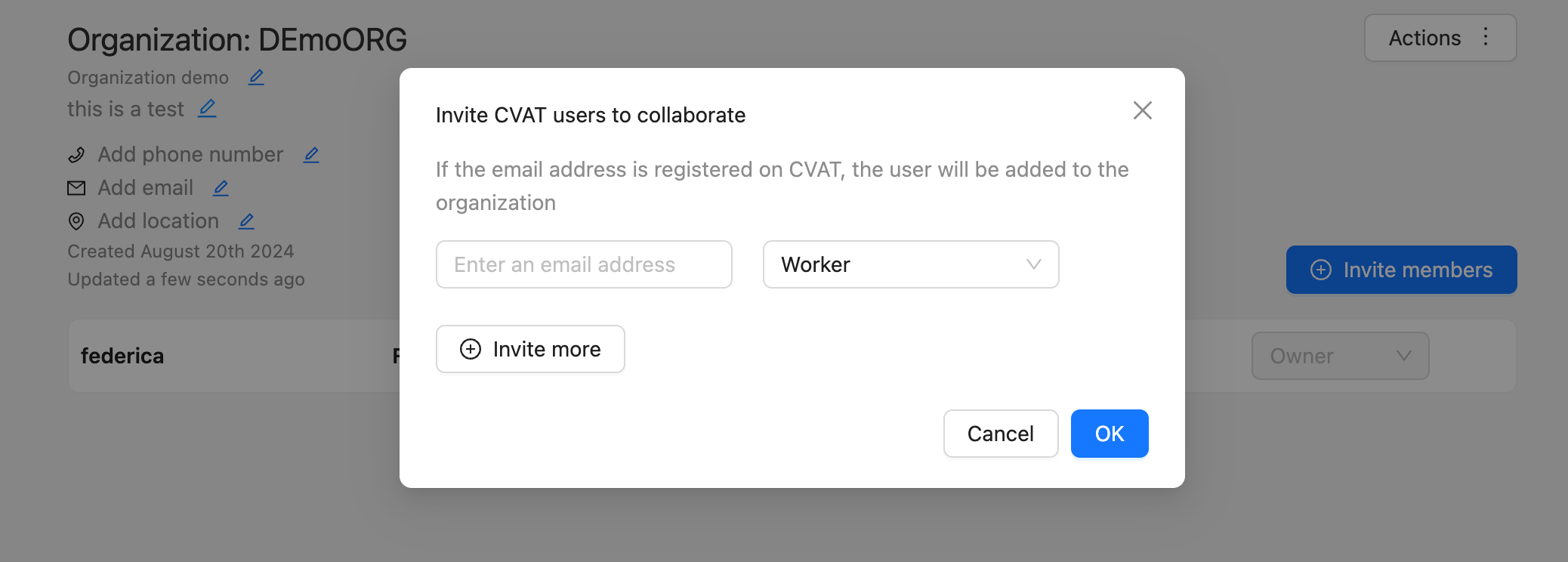
If the collaborator is logged in, they will then automatically be added to the project.
Contents