- Docs
- File Management
- Share Folders
Share Folders¶
In their personal project, known as My workspace, users can share folders with others. To do so, they need to select the desired folder, choose the Share option, and then either enter the collaborator's username or generate a link that can be distributed to multiple UCloud users.
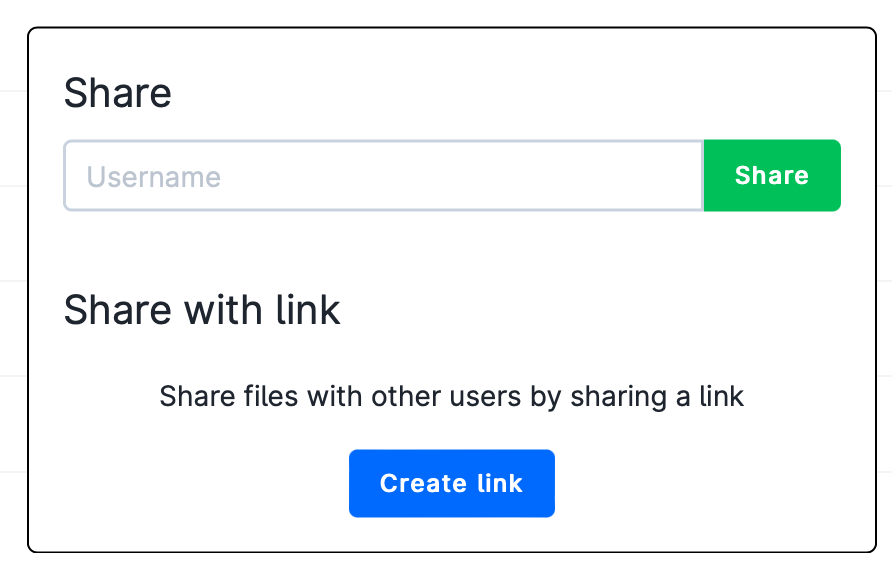
Note
If not already logged in, collaborators who click the received link are first redirected to the UCloud login page. After logging in, they are able to accept the shared folder.
Shared folders appear alongside the drives. The collection of shared folders can be displayed by hovering on the Files icon in the navigation menu and selecting Shared with me or Shared by me from the list.
In the Shared by me panel, users can manage access to a selected folder. They can revoke access (Delete share), invite additional users to the folder (Invite), or change the collaborators' permissions (Manage share).

In the Shared with me panel, the user can remove previously accepted shared folders.

If editing permissions are granted, additional files can be uploaded inside the shared folder.
Note
Sharing functionality is only available for the DeiC Interactive HPC (SDU/K8s) and DeiC Interactive HPC (AAU/K8s) providers when accessed from the personal project (My workspace).